Daylight Analysis
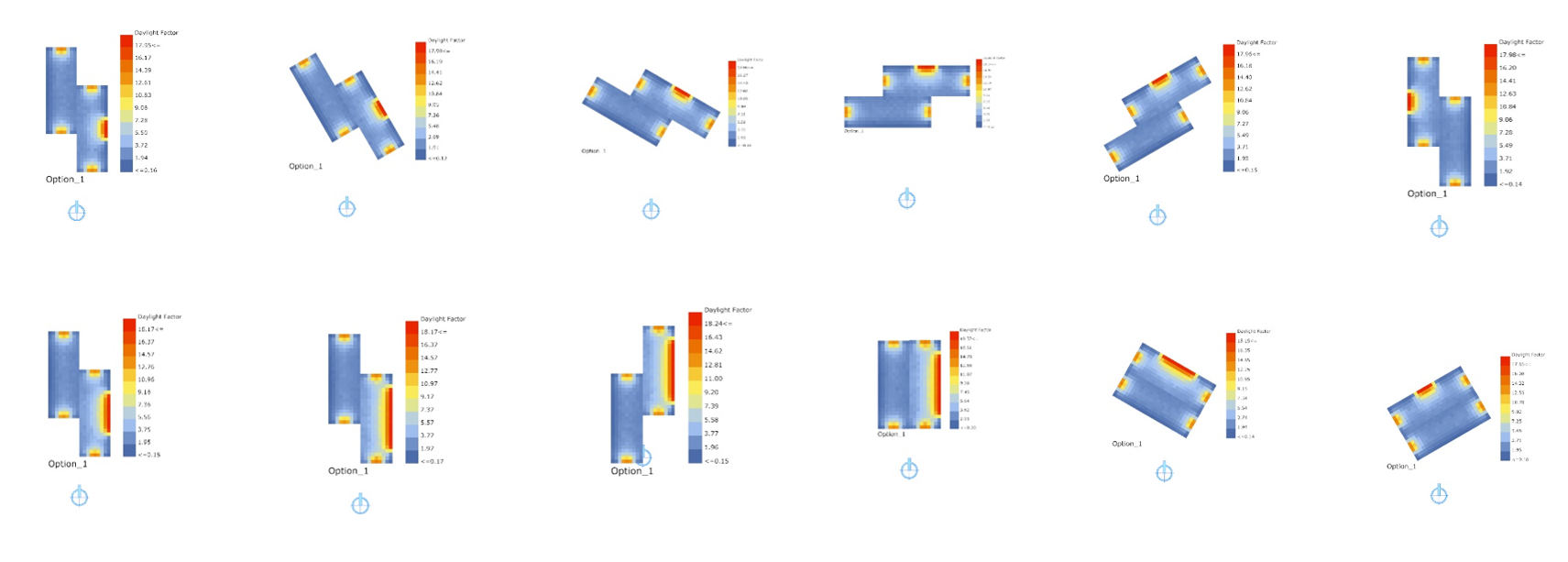
Figure 4.1: Heat maps representing the daylight indicator of different design alternatives
T he daylight simulation calculates the daylighting quantity and quality within the spaces of the building (Figure 4.1). This analysis calculates the Daylight Factor - the ratio between the interior and exterior illuminance levels of natural lighting. This factor is calculated under a CIE overcast sky model. This model represents the worst case scenario assuming a 100% cloudy sky, and does not taking into account the direct sun light. Therefore, the orientation of the building does not impact the results of the calculations. Even though it is a simplistic calculation of the quality of the natural lighting within the spaces, it provides a preliminary evaluation to support early design decisions. For example, a factor of 5 means that 5% of the daylight from outside has made it in the space.Broadly the levels can be classified by:
- Under 2 - Not adequately lit – artificial lighting is required
- Between 2 and 5 – Adequately lit but artificial lighting may be needed part of the time
- Over 5 Well lit – artificial lighting generally not required, except at dawn and dusk – but glare and solar gain may begin to cause problems.
Resources
| Resource | Description | Weblink | |
|---|---|---|---|
| DaySim 4.0 | Daylight Simulation Software | Download | |
| Radiance 5.0.a.6 | Lighting Simulation Software | Download | |
| Ladybug 0.0.63 + Honeybee 0.0.60 | Energy, Daylighting and Lighting Simulation | Download | |
| GH file | Sprout Space GH Daylight Analysis Definition | Download |
Daylight Simulation and Analysis
The components seen here are simply an interface to an engine called Radiance which undertakes the calculations using the zones and the material properties specified in the Energy Analysis section, and the DAYSIM simulation software for daylight simulation. In order to make the runDaylightAnalysis work, Radiance and DAYSIM should be install in the 'C:' directory of the computer, since that is where the Honeybee components will look for. The Honeybee + Ladybug specific installation instruction can be found here.
C:\Radiance and C:\DAYSIM
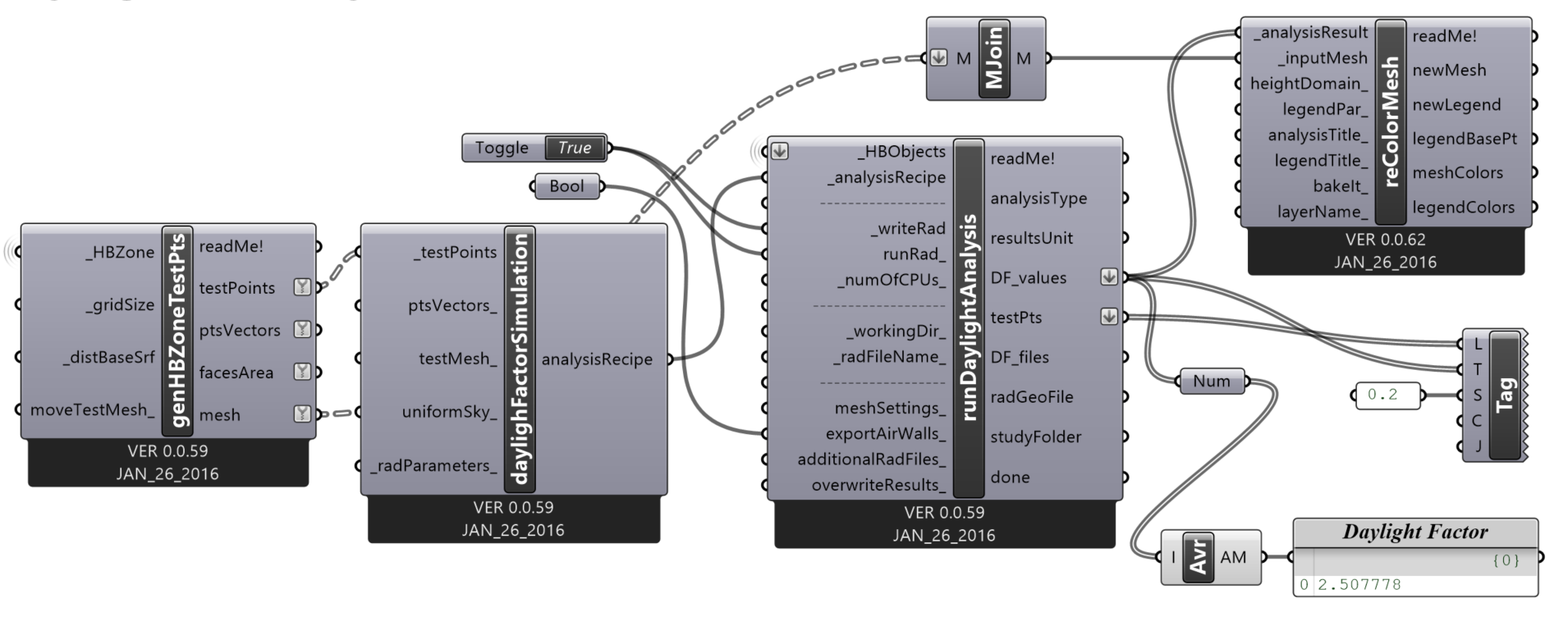 Figure 4.2: Daylight analysis workflow and main components
Figure 4.2: Daylight analysis workflow and main components
Generate Zone Test Points
The genHBZoneTestPts component from Figure 4.2 converts the floors of the zones into a series of test points which will later be used to calculate the Daylight level at each test point (Figure 4.3).
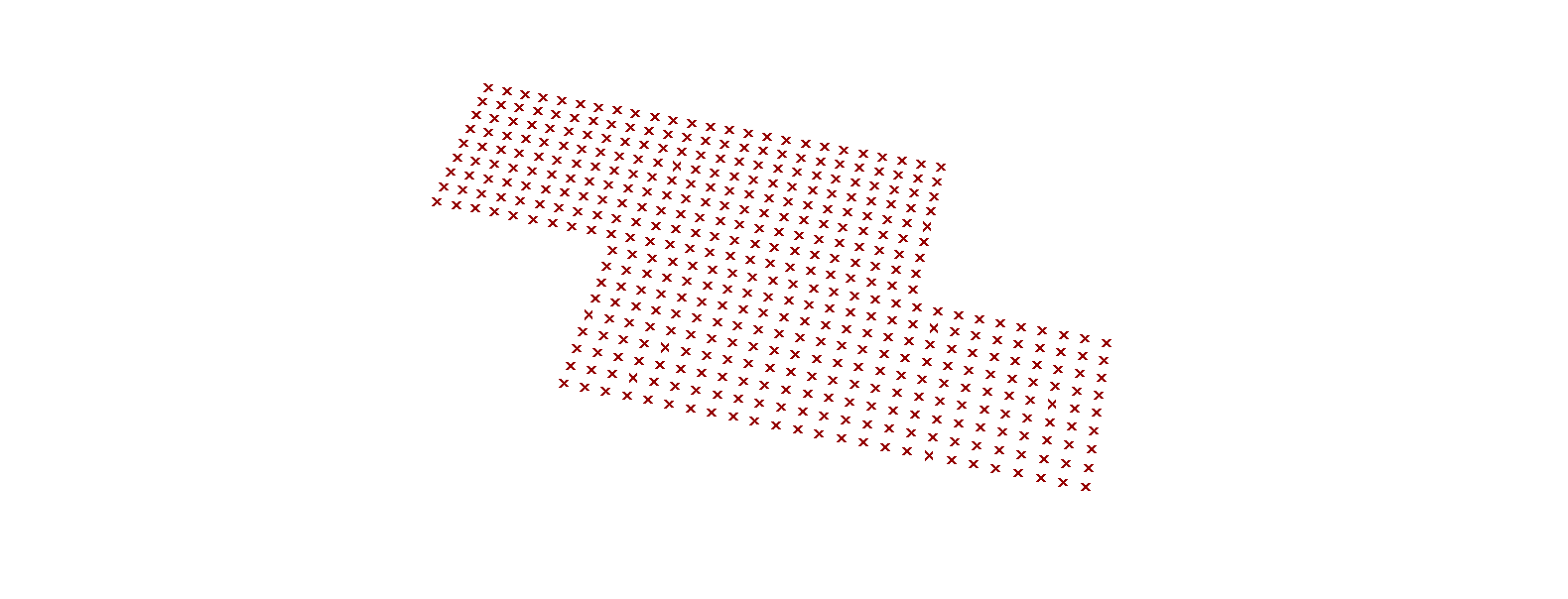 Figure 4.3: Grid of resulting test points
Figure 4.3: Grid of resulting test points
Daylight Simulation
There are several types of daylighting simulations which we can use. The daylightFactorSimulation component creates a "recipe" for the daylighting simulation. At the moment we are only looking at one type of Daylight simulation -- a Daylight Factor simulation -- which gives us the percentage of the outside daylight for a standard sky of 10,000 lux that reaches each test point in the genHBZoneTestPts component. This component creates a recipe for this Daylighting Factor Simulation to be passed onto the following runDaylightAnalysis component.
Daylight Analysis
The runDaylightAnalysis component takes the test points in the genHBZoneTestPts and the recipe in the daylightFactorSimulation component and calculates Daylight Factor values at each test point of the zone, and the overall average for the zone (Figure 4.4). It works similarly to the runEnergySimulation, but for Daylight.
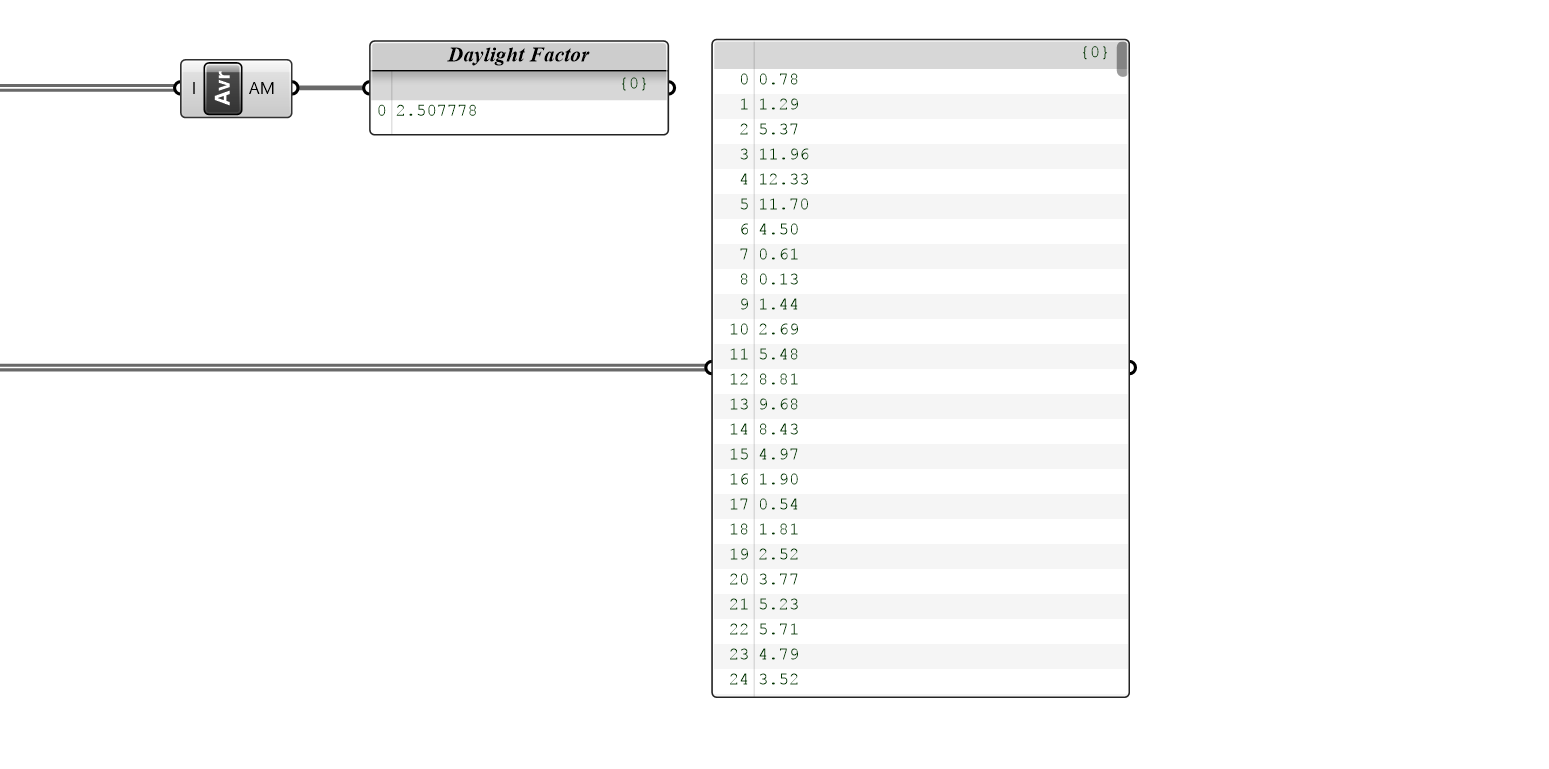 Figure 4.4: Average and point by point daylight factor
Figure 4.4: Average and point by point daylight factor
Visualization
The results can be visualized either through a heat map or plotting the values at each test point.
Color Meah
The reColorMesh component visualizes the daylight factors for each test point results from the runDaylightAnalysis component by plugging into the _analysisResult input. The resulting heat map in shown below on the right (Figure 4.5).
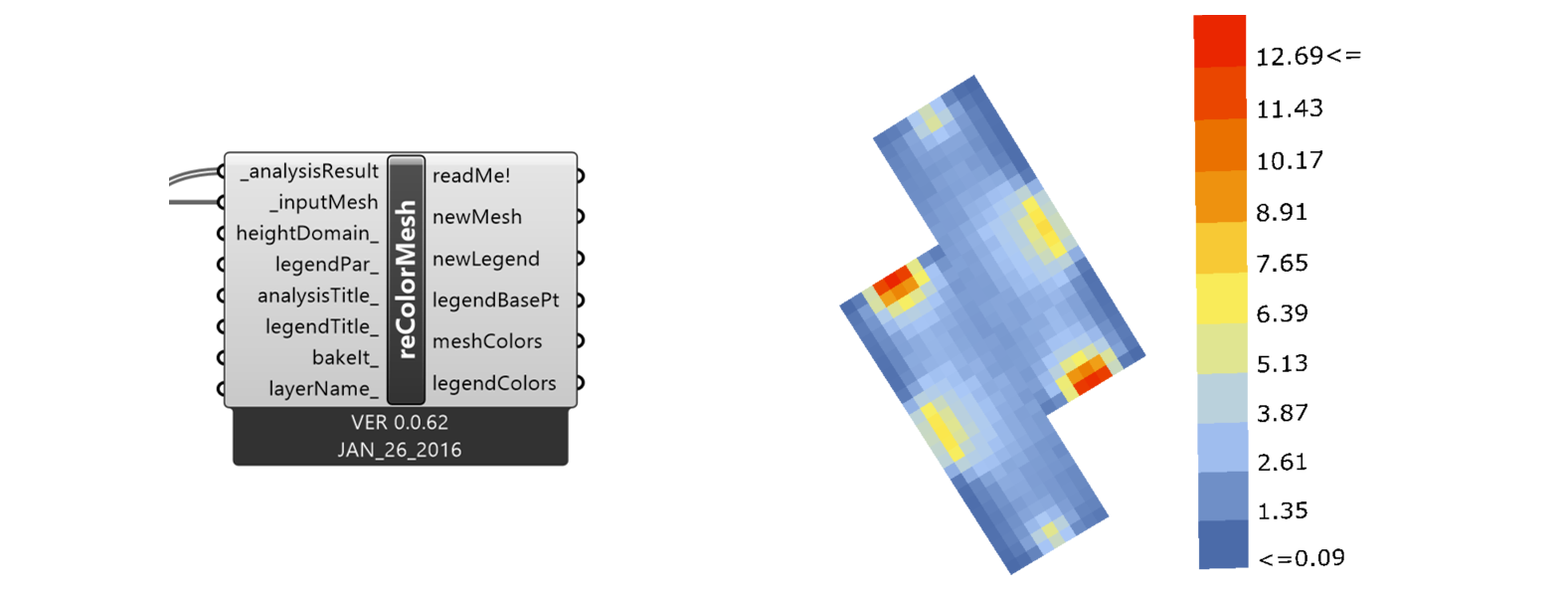
Figure 4.5: Daylight heat map visualization of Daylight Factors
Test Point Values
Alternatively you can plug the results from the runDaylightAnalysis into the Tag component and see the numbers directly displayed on each test point (Figure 4.6).
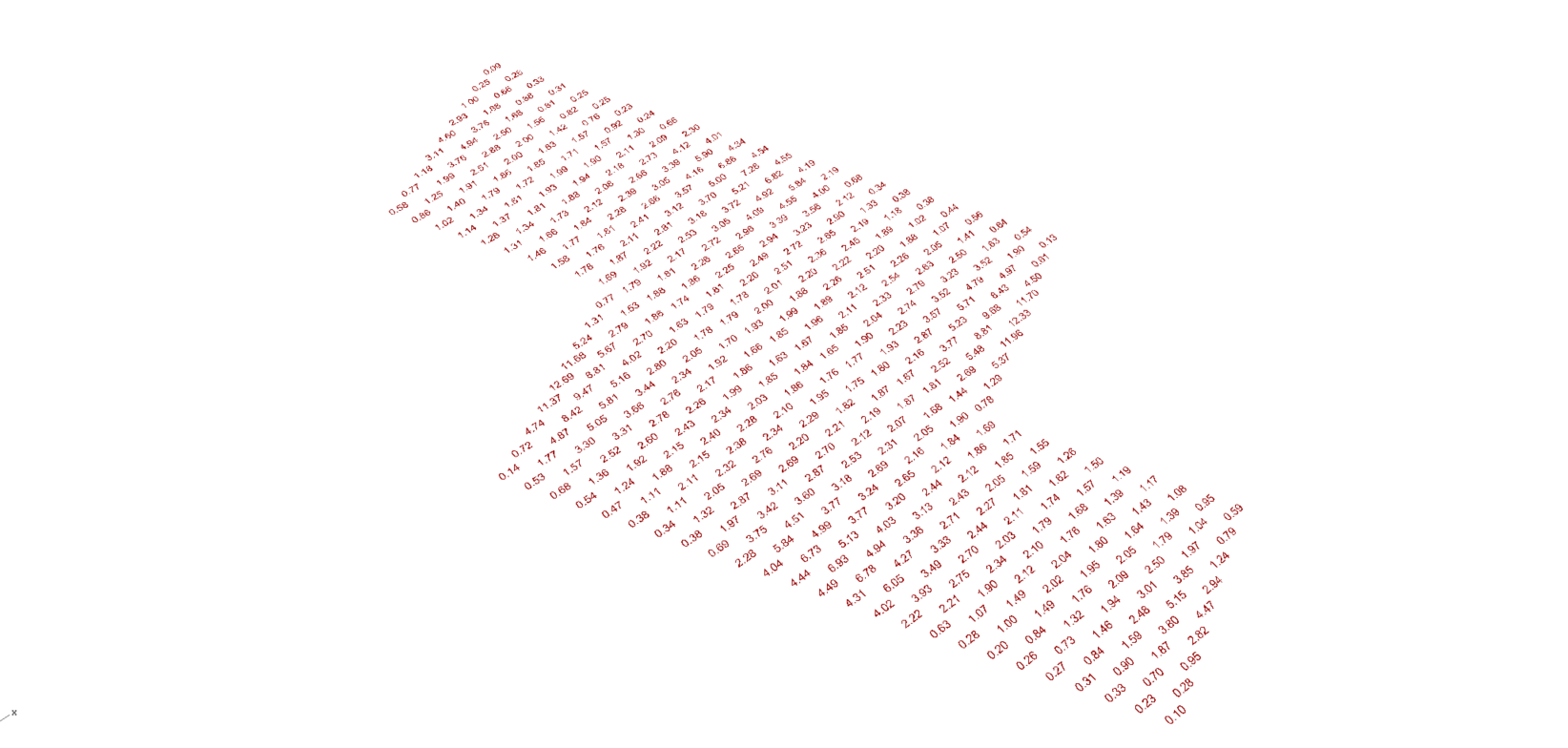
Figure 4.6: Daylight scores visualization